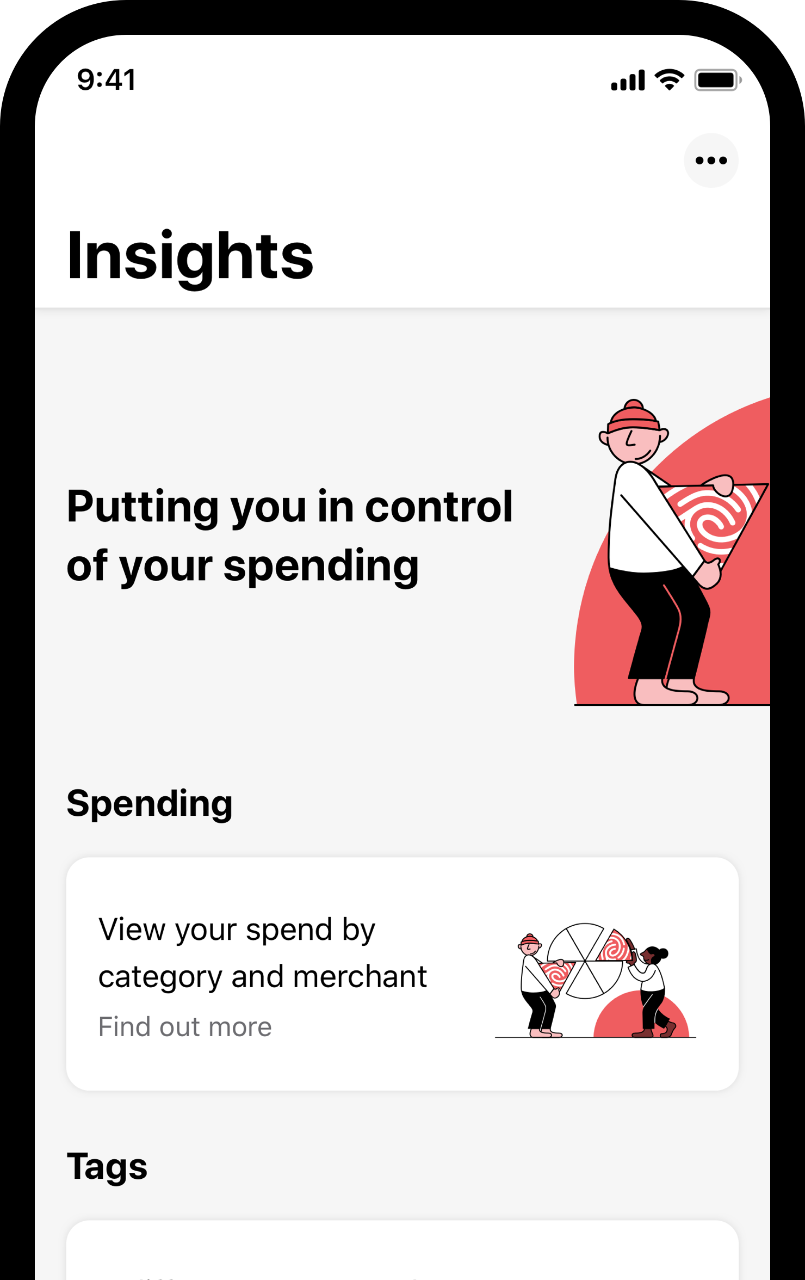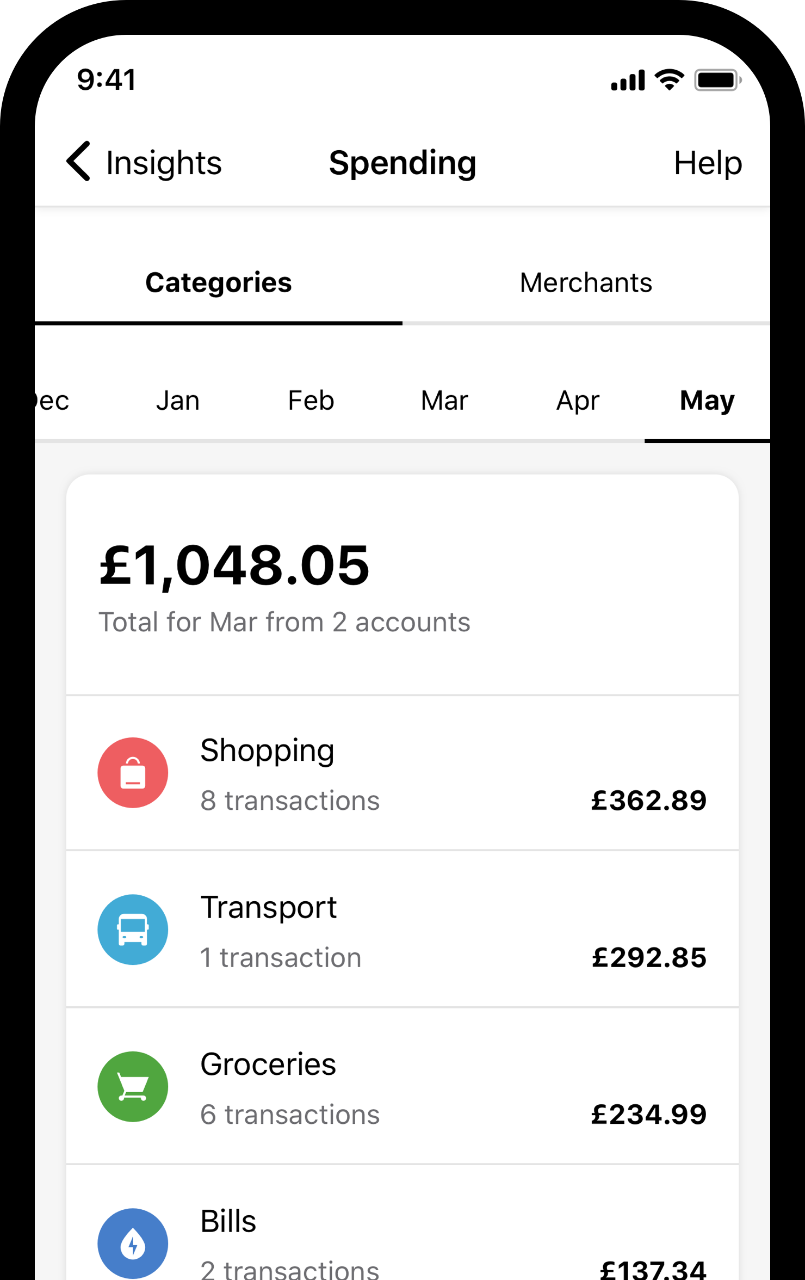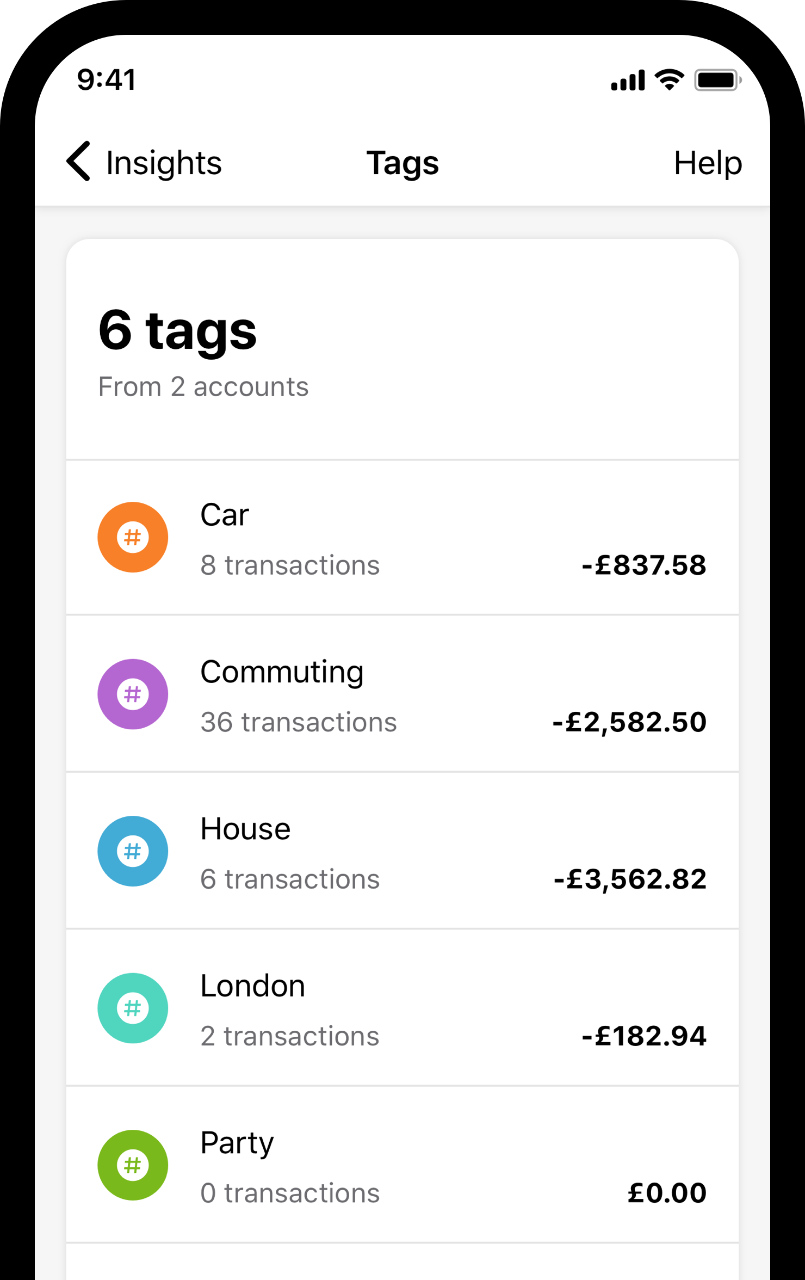Your insights
Insights in your first direct App is home to some useful money management tools. It can help you keep track of your money by giving you a better understanding of where it goes each month - how much you're spending, on what, and who with.
Go to 'Insights' to see all your spending insights
Select 'Insights' to get started and view your spending by general category or merchant. (On an iPhone, Insights is on the tab bar. On an Android phone, it's in the menu.
To see personal insights, make sure your Insights Preference is turned on.
- Go to the menu. This is represented by three horizontal lines. On iPhone it's in the bottom right and on Android it's in the top left of the screen.
- Select 'Insights Preference' and go to ‘Allow insights’.
- Switch on spending insights.