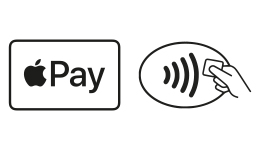In Apple Watch Series 3 (and later), and iPhone 8 (and later), you can add up to 12 cards on a device whilst on earlier models, you can add up to 8. The first card added to Apple Pay will be the default card but you can change this by selecting another by going into your iPhone 'Settings‘ and then 'Wallet & Apple Pay'.
To add Apple Pay to your device just follow these simple steps:
first direct Mobile Banking app
On your iPhone or Apple watch you can add your cards to Apple Pay directly from your first direct App. Just make sure you have the latest version of our App and then:
- Log in with your Digital Secure Key.
- Select the ‘More’ menu and click ‘Cards’.
- Choose the debit or credit card you want to add.
- Click on the ‘Add to Apple Wallet’ button, and follow the instructions.
As well as using your first direct App to add your card to Apple Pay in your iPhone or Apple watch, you can also add your card through the Wallet app. Here's how:
iPhone
Open the Wallet app, then tap the “+” sign in the top right corner. From there, simply enter your card's security code to add the credit or debit card you already use with your Apple ID, select 'Add a different card' and use your iPhone camera to scan the card information, or type it in manually.
Apple Watch
Open the Apple Watch app on your iPhone and tap 'Wallet & Apple Pay'. Then select 'Add a new Credit or Debit Card'. From there, simply enter your card's security code to add the credit or debit card you already use with your Apple ID. To add a different card, use your iPhone camera to scan the card information, or type it in manually.
iPad
Go into 'Settings', tap 'Wallet & Apple Pay‘ followed by 'Add Credit or Debit Card'. From there, simply enter your card's security code to add the credit or debit card you already use with your Apple ID, select 'Add a different card' and use your iPad camera to scan the card information, or type it in manually.
Mac with Touch ID
Go to ‘System Preferences’ and select ‘Wallet & Apple Pay’ and then ‘Add Card’. From there, simply enter your card’s security code to add the credit or debit card you already use with your Apple ID or select ‘Add a different card’ and use your camera to scan the card information. Just so you know, Apple Pay is only available on Mac models with Touch ID.